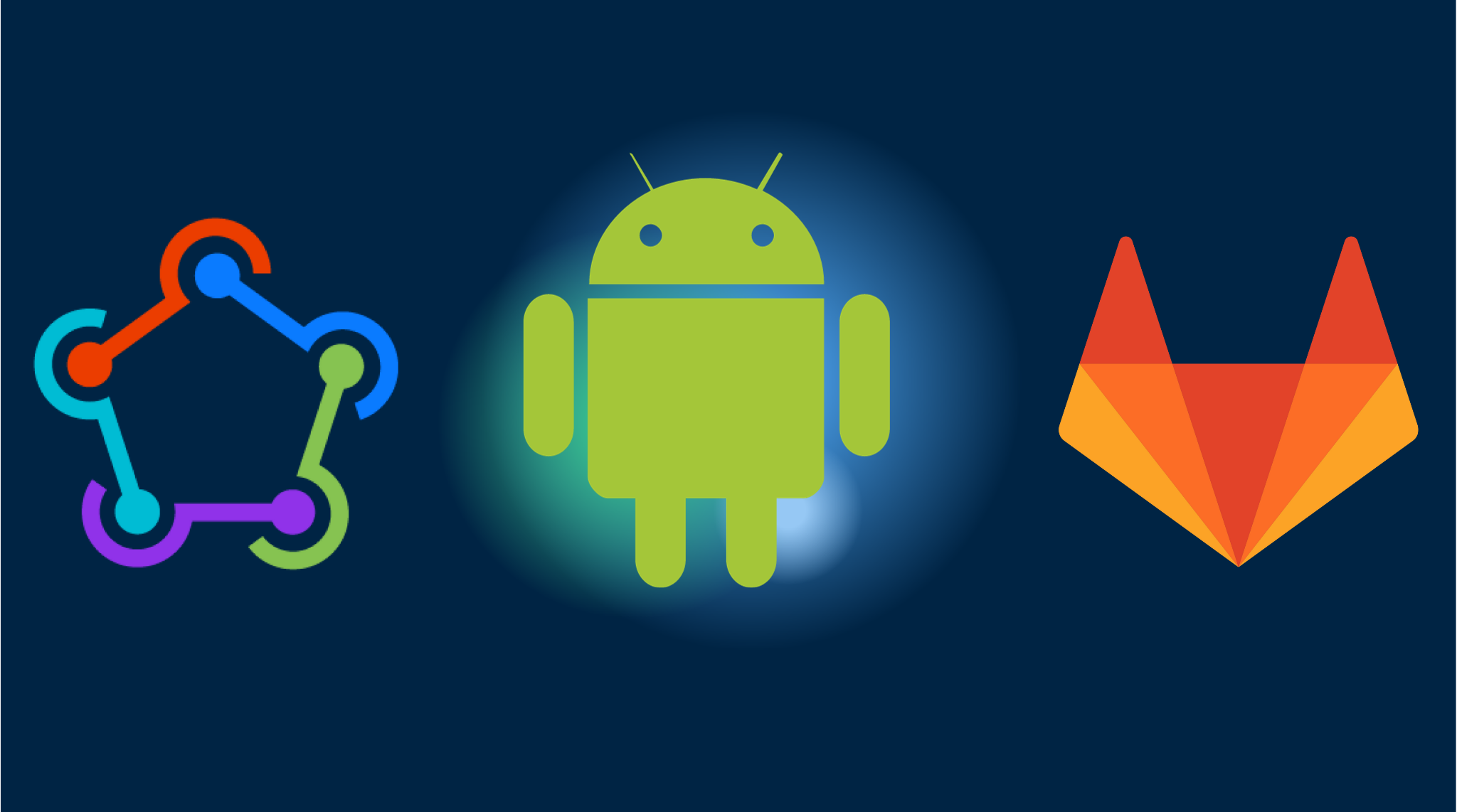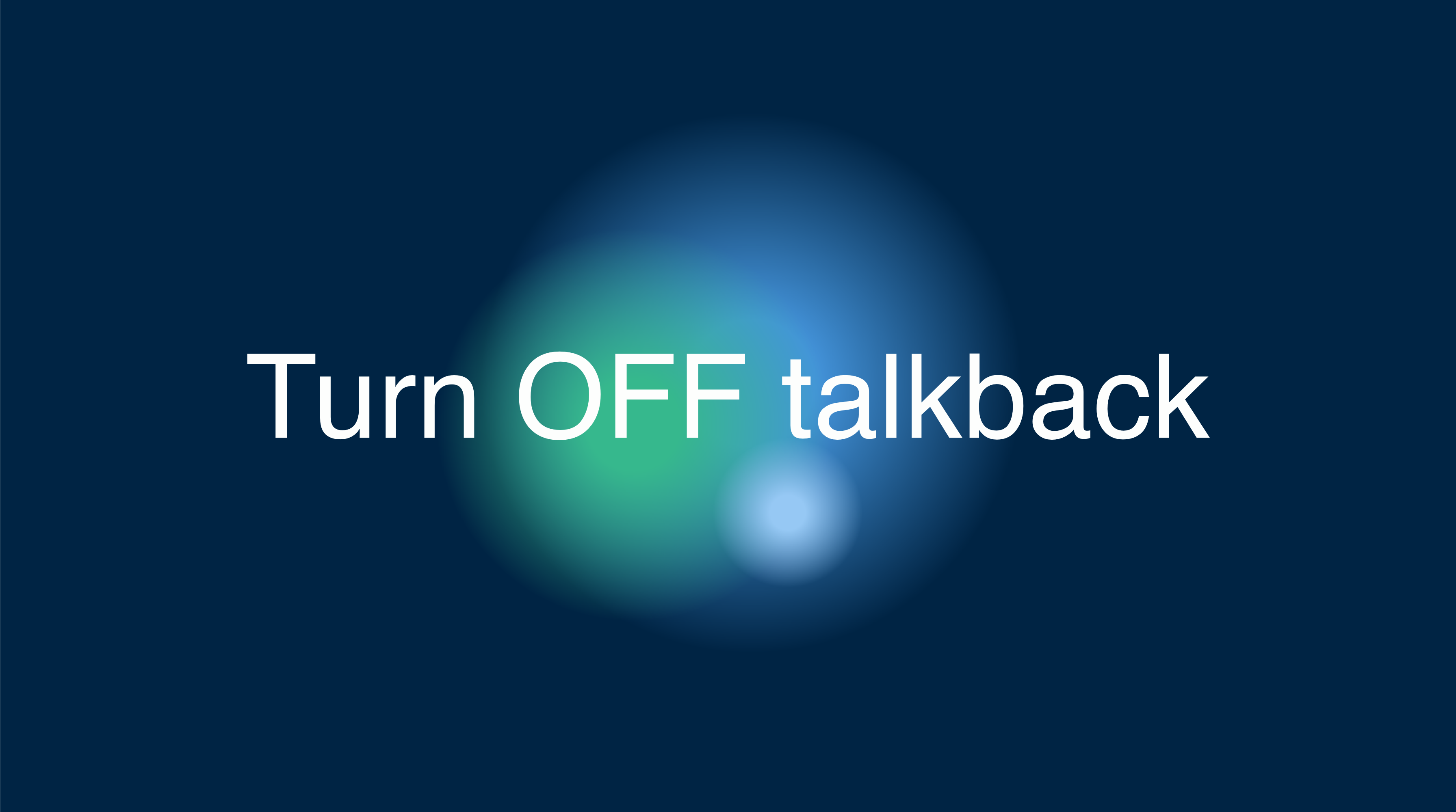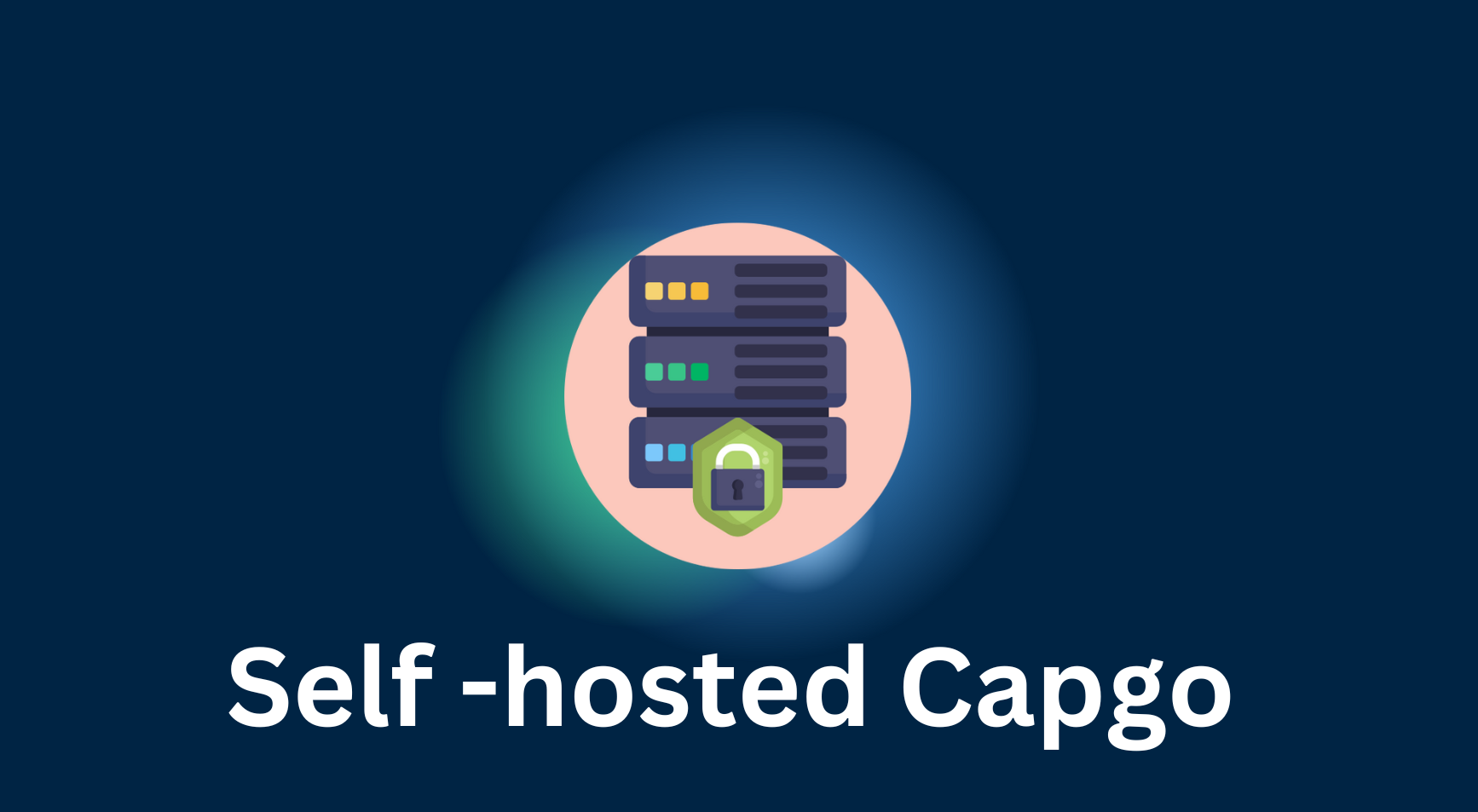Prerequisites
Before continuing with the tutorial…
- Make sure you use GitLab
- Your app is already deployed on Google Play store
- Desire to read 😆…
Steps to follow in the post
- Copy Fastline files
- Storing your secrets in GitLab encrypted secrets
- Creating & storing your Google Play service account key
- Storing your Android signing key
- Set up your GitLab workflow .yml file
1. Copy Fastline files
Fastlane is a Ruby library created to automate common mobile development tasks. Using Fastlane, you can configure custom “lanes” which bundle a series of “actions” that perform tasks that you’d normally perform using Android studio. You can do a lot with Fastlane, but for the purposes of this tutorial, we’ll be using only a handful of core actions.
Create a Fastlane folder at the root of your project and copy the following files: Fastlane
default_platform(:android)
KEYSTORE_PATH = ENV["KEYSTORE_PATH"]
KEYSTORE_KEY_ALIAS = ENV["KEYSTORE_KEY_ALIAS"]
KEYSTORE_KEY_PASSWORD = ENV["KEYSTORE_KEY_PASSWORD"]
KEYSTORE_STORE_PASSWORD = ENV["KEYSTORE_STORE_PASSWORD"]
ANDROID_JSON_KEY_FILE = ENV['ANDROID_JSON_KEY_FILE']
platform :android do
desc "Deploy a beta version to the Google Play"
lane :beta do
gradle(
task: "clean bundleRelease",
project_dir: 'android/',
print_command: false,
properties: {
"android.injected.signing.store.file" => "#{KEYSTORE_PATH}",
"android.injected.signing.store.password" => "#{KEYSTORE_STORE_PASSWORD}",
"android.injected.signing.key.alias" => "#{KEYSTORE_KEY_ALIAS}",
"android.injected.signing.key.password" => "#{KEYSTORE_KEY_PASSWORD}",
})
upload_to_play_store(
json_key: ANDROID_JSON_KEY_FILE,
track: 'beta',
skip_upload_metadata: true,
skip_upload_changelogs: true,
skip_upload_images: true,
skip_upload_screenshots: true,
)
end
lane :build do
gradle(
task: "clean bundleRelease",
project_dir: 'android/',
print_command: false,
properties: {
"android.injected.signing.store.file" => "#{KEYSTORE_PATH}",
"android.injected.signing.store.password" => "#{KEYSTORE_STORE_PASSWORD}",
"android.injected.signing.key.alias" => "#{KEYSTORE_KEY_ALIAS}",
"android.injected.signing.key.password" => "#{KEYSTORE_KEY_PASSWORD}",
})
end
lane :prod_release do
build_gradle = File.read("../android/app/build.gradle")
verify_changelog_exists(version_code: build_gradle.match(/versionCode (\d+)/)[1])
verify_upload_to_staging(version_name: build_gradle.match(/versionName '([\d\.]+)'/)[1])
supply(
track_promote_to: 'beta',
skip_upload_apk: true,
skip_upload_aab: true,
skip_upload_metadata: false,
skip_upload_changelogs: false,
skip_upload_images: false,
skip_upload_screenshots: false
)
end
endAppfile
json_key_file(ENV["ANDROID_JSON_KEY_FILE"])
package_name(ENV['DEVELOPER_PACKAGE_NAME'])Storing Your Secrets in GitLab CI/CD Variables
GitLab provides a way to store encrypted CI/CD variables, similar to GitHub’s repository secrets. To store your sensitive information securely.
- Go to your GitLab project’s Settings.
- Navigate to CI/CD > Variables
- Add the following variables:
- ANDROID_KEYSTORE_FILE: the base64-encoded
.jksor.keystorefile used to sign your Android builds. This will either be the keystore file associated with your upload key (if using Play App Signing), or your app signing key. - KEYSTORE_KEY_PASSWORD: the password associated with the keystore file
- KEYSTORE_KEY_ALIAS: the key store alias
- KEYSTORE_STORE_PASSWORD: the private key password
- DEVELOPER_PACKAGE_NAME: your android app ID like com.example.app
- PLAY_CONFIG_JSON: The base64-encoded service account key JSON.
Set Up Your GitLab CI/CD Pipeline
Create a .gitlab-ci.yml file at the root of your project to define your CI/CD pipeline. Below is an example of how you can structure your pipeline:
image: mingc/android-build-box:latest
stages:
- build
- upload_to_capgo
- build_and_upload_android
build:
stage: build
tags:
- saas-linux-xlarge-amd64
cache:
- key:
files:
- bun.lockb
paths:
- .node_modules/
script:
- npm install
- npm run build
artifacts:
paths:
- node_modules/
- dist/
only:
- master
upload_to_capgo:
stage: upload_to_capgo
tags:
- saas-linux-xlarge-amd64
script:
- npx @capgo/cli@latest upload -a $CAPGO_TOKEN -c dev
dependencies:
- build
when: manual
only:
- master
build_and_upload_android:
tags:
- saas-linux-xlarge-amd64
stage: build_and_upload_android
cache:
- key:
files:
- android/gradle/wrapper/gradle-wrapper.properties
paths:
- ~/.gradle/caches/
script:
- npx cap sync android
- npx cap copy android
- echo $ANDROID_KEYSTORE_FILE | base64 --decode > android_keystore.keystore
- echo $PLAY_CONFIG_JSON | base64 --decode > serviceAccount.json
- bundle exec fastlane android beta # We do create a tag for the build to trigger XCode cloud builds
dependencies:
- build
when: manual
only:
- master
Trigger the Pipeline
Whenever you push a new tag to your GitLab repository, GitLab CI/CD will automatically trigger the defined pipeline, which will build and deploy your Android app using Fastlane.
Make sure to adjust the paths and dependencies according to your project’s structure and requirements. This setup will help you automate the deployment of your Android app on GitLab CI/CD.
Conclusion
By configuring GitLab CI/CD with the mingc/android-build-box Docker image, you can automate the Android app build process, making your development workflow more efficient and reliable. This automation frees up your time to focus on the core aspects of app development, ultimately helping you deliver high-quality Android apps more efficiently.