Devices
Show the list of all devices
First, let’s take a look at the devices page. You can access it by clicking on your app and then clicking on the devices tab.
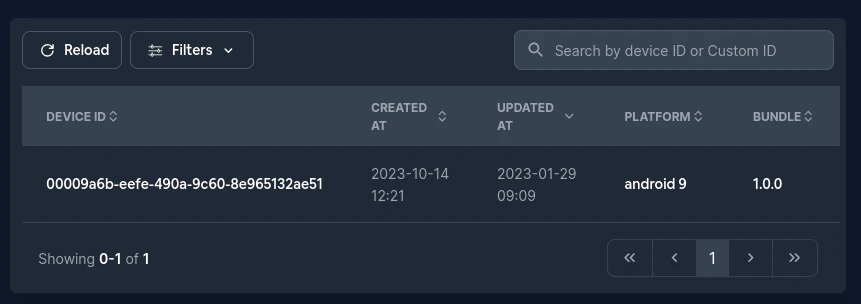
Show only developer devices
You might want to show only the overwritten devices (Devices that have a custom channel or a custom version)
To do that click on Filters and then on Override. It should look something like this:
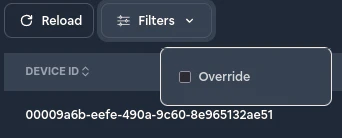
Configuring a device
To configure a specific device click on it in the table and then you should see something like this:
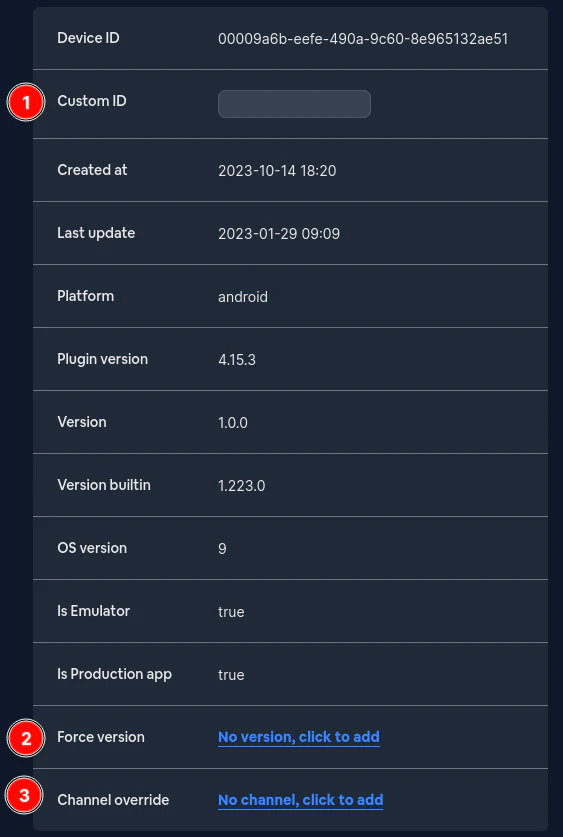
First the Custom ID. This is not really that useful, and right now it does nothing. You can ignore it.
Next the force version. If this is set then this device will ALWAYS receive this version. It takes precedence over the channel.
Lastly the custom channel. If this is set then this device will not care about the public (default) channel and just use this one.